It’s hard to imagine a situation where an affiliate who works with Facebook doesn’t use a social network pixel. What is a pixel, why is it needed and how to set it up, we will tell in the article below.
What is Facebook Pixel
A pixel is a special code that collects information about visitors to a particular site and their actions on it. The Facebook pixel is used for both Facebook and Instagram. Its main task is to collect data with which you can further optimize advertising campaigns.
A pixel can be created in the Facebook ad account and then added to the site. If there is no site, then this tool will not be useful to you.
With the Facebook pixel, you can see for example:
– all site visitors over the past 180 days who have been on it for more than 15 seconds;
– user behavior on the site: which pages they visited, how much time they spent on a particular page, they bought your service or left the site without buying;
– which category of users was the most active; etc.
If you do not have an advertising account on Facebook yet, you can buy ready-made accounts with a connected advertising account in BulkLogin. In addition to bonuses in the form of resident proxies, browser anti-detection and account guarantees, you will receive round-the-clock support from our specialists who, in particular, will be able to help you with the Facebook pixel.
What is the Facebook pixel for
Setting up the target audience for displaying ads. Facebook is a great source of traffic, where you can find an audience that is right for your offer. However, a common problem for affiliates is to understand exactly who and what category of people is ready to perform targeted actions on the selected offer.
Based on the data collected using the pixel, you can create look-alike audiences, which will help you more accurately customize the audience for a specific offer. As a result, it will be possible to increase conversions while reducing advertising costs.
Conversion monitoring. By tracking the targeted actions that the user performed on the site, it will be possible to further offer him other goods and services. For example, if you see that a particular user has purchased a laptop on your site, it will be pointless to show him an advertisement for the same laptop again. But it will be possible to show related products in advertising: a mouse, a stand, laptop cleaning products, etc.
Retargeting. Since the pixel helps to track the users themselves and their actions on the site, if you see that some category of users entered the site, viewed products or services, but never bought anything, you can try to return them to the site using retargeting – display to the same user advertising your site.
For such users, you can make separate advertisements, which will contain some additional bonus for the purchase. For example, a discount, bonus points or cashback accrual.
Site analysis. With the help of a pixel, you will see the most visited pages of the site. For example, if your site has a blog, you will understand which materials are more interesting to users. If it turns out that some pages of your site or products are not popular, you can redesign the site structure to make these pages more accessible to the user.
How to customize Facebook pixel and pixel event
Pixel adjustment. To configure a pixel, go to Business Manager, then select the Events Manager section.
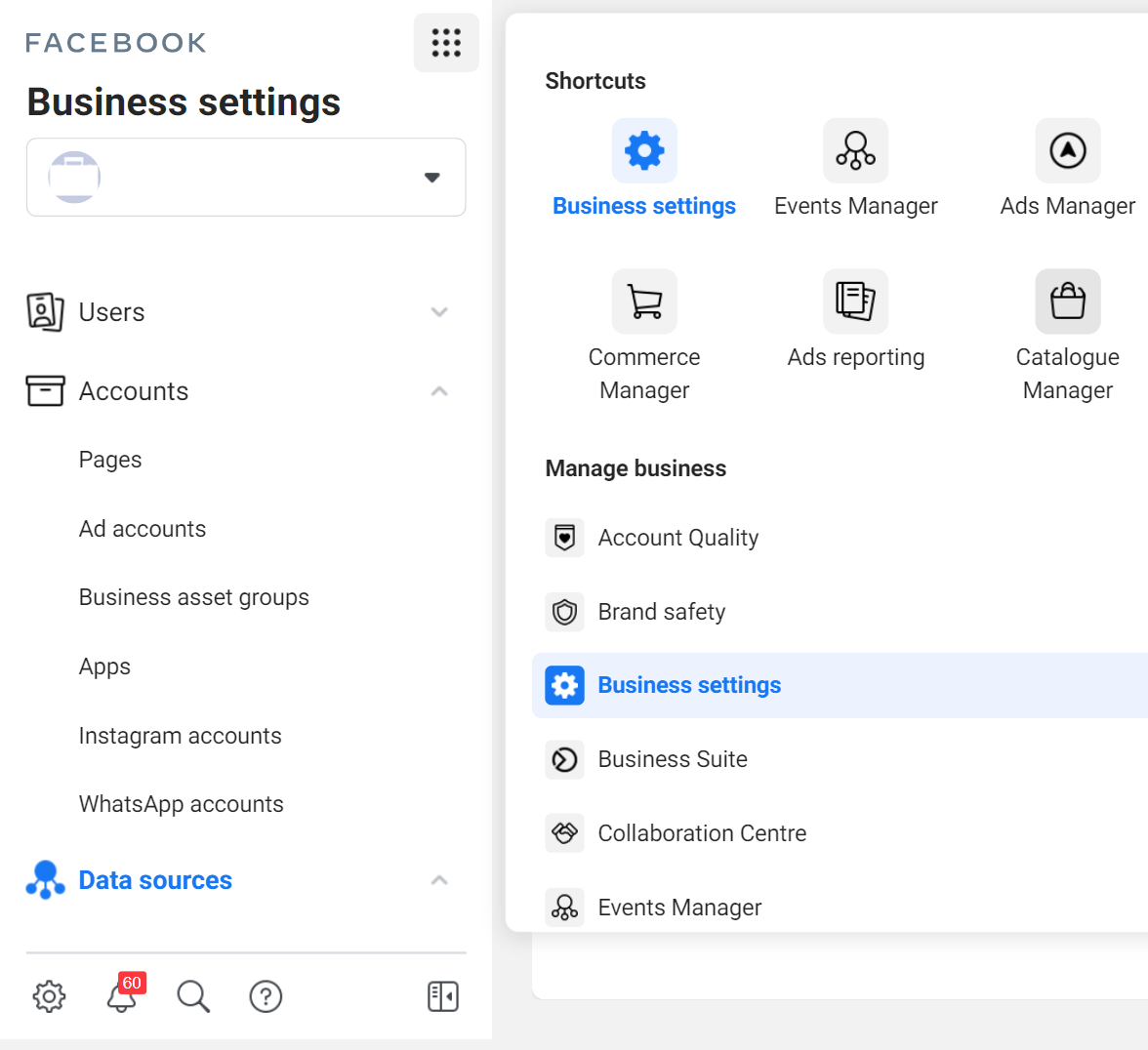
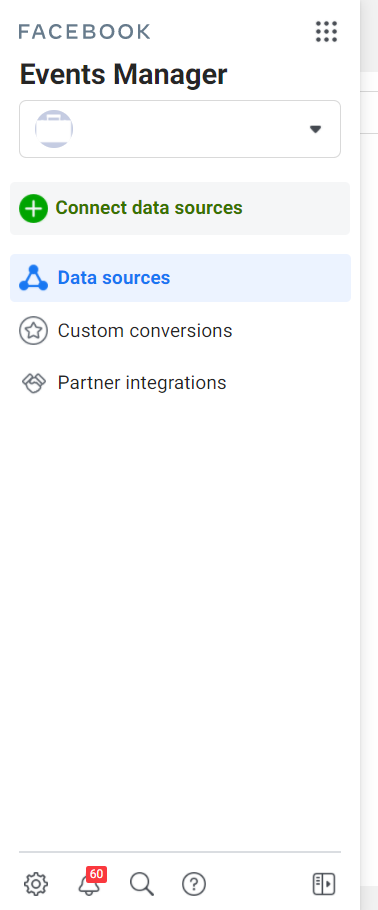
After that, you will need to fill out the form that opens, in which you will need to specify the name of the pixel and the url of the site. If you work with several sites, then enter a name by which you can understand for which site the pixel is configured. At the same time, given that Facebook pays attention to everything that you write in the Business Manager, including the name of the campaigns, if the site is about gray offers, it is better to indicate a neutral name.
After selecting the name and specifying the site address, another form will open in which you will need to select the method for installing the pixel. This can be done automatically using partner services tools (for example, Google Tag Manager, Magento, Segment, Shopify, Squarespace, Wix), or manually.
If you are not using partner services, select manual installation. In this case, a window will open in which the pixel code will be indicated. You will need to copy and paste it into your site.
If the site was created using a website constructor you can insert the pixel yourself. To do this, you will need to copy the pixel ID (not to be confused with the code) and paste it into the CRM system. Pixel ID can be found in Business manager -> Events Manager and select the desired pixel if there are several.
To check if a pixel is working open the Events Manager section in Business Manager, and if a green dot is lit opposite the selected pixel, it means that the pixel is working.
Setting up pixel events. However, setting the pixel alone is not enough. The fact is that initially, only tracking site traffic is sewn into the pixel. This information will not be enough to set up high-quality advertising.
That’s why Facebook has the ability to customize pixel events. There are about 40 events themselves. For example, these include adding an item to a cart or wishlist, registering on a site, searching a site, paid subscriptions, etc.
You can customize the pixel events in Facebook itself, manually in the site code or using partner services, for example, Google Tag Manager.
Since the setting and code will differ slightly depending on the selected event, you can go to Facebook for more detailed instructions on setting up a pixel.
A couple of weeks after the pixel is launched, you can start adjusting the audience to which the ad is displayed based on the collected data.
To do this, in Business Manager you need to go to the audience section, then click on the “Create audience” button and select the “Custom audience” item and click on the site button. After that, you can set up a new audience for the advertising campaign taking into account the data from the site.



